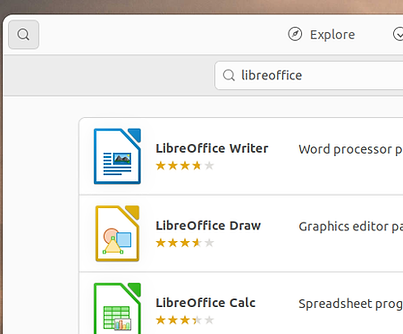Install LibreOffice Snap

Our
Story
LibreOffice Snap
This page, and the video on it, explains how to install the Snap-packaged versions of LibreOffice. The latest versions of the LibreOffice suite can be installed directly from the Snap Store.
Ubuntu and its derivatives (Kubuntu, Xubuntu, Lubuntu, etc.) come with Snapd and the Snap Store preinstalled. It also comes preinstalled on Zorin OS.
The Snap Store can be installed on any Linux operating system (operating systems are also called distros).
-
Click here to learn how to install it on several popular distros.
Install with Ubuntu Software
The Ubuntu Software app in includes snaps, along with apps packaged in other ways, such as DEB. The app store, which is available to Ubuntu 22.04 and earlier versions of 24.04, contains the latest versions of LibreOffice, packaged as snaps, and older versions of LibreOffice, such as those that are packaged as a DEB, together in the same store. Newer versions of Ubuntu (updated 24.04 and later) may only have a Snap Store, which only has snaps. The newer and non-Ubuntu section below has instructions for the newer software store.
Install on newer and non-Ubuntu distros
The App Center, also known as Snap Store, contains only applications packaged with snap. Newer versions of Ubuntu (24.04 and later) come with it, and this is what will be installed on non-Ubuntu distros. The following instructions demonstrate how to install the snap versions of LibreOffice through the Snap Sore that does not contain other forms of LibreOffice.
The instructions are similar to the above ones, for the software store that integrates snaps with other types of apps.
Install from the Terminal
LibreOffice also can be installed by entering the following command in the Terminal app:
-
sudo snap install libreoffice
This will install the stable version. The latest version, also known as the "candidate" version can be installed by entering the following command into the Terminal:
-
sudo snap install libreoffice --candidate
Here are the steps:
-
Type in one of the above commands.
-
Press Enter or Return on the keyboard.
-
On the next line, type the administrator password and press Enter or Return.
This will start the installation process.
Install LibreOffice Snap video
The video demonstrates installing the latest two versions of LibreOffice, packaged as snaps, on Ubuntu 22.04. It shows how to do it through the Ubuntu Software application and with the command line through the Terminal application.
The tutorial can be followed with the newer version of the Snap Store. However, some of the steps may be different.